On a lark, I tried a new word processor program called WPS Office this week. It has a free version that works on Linux, Mac and Windows. I discovered that it had an Eye Protection Mode for writing that changed the page color to a relaxing light mint color. I’ve been using it for about a week and I love it. Below is what that program looks like on my desktop.
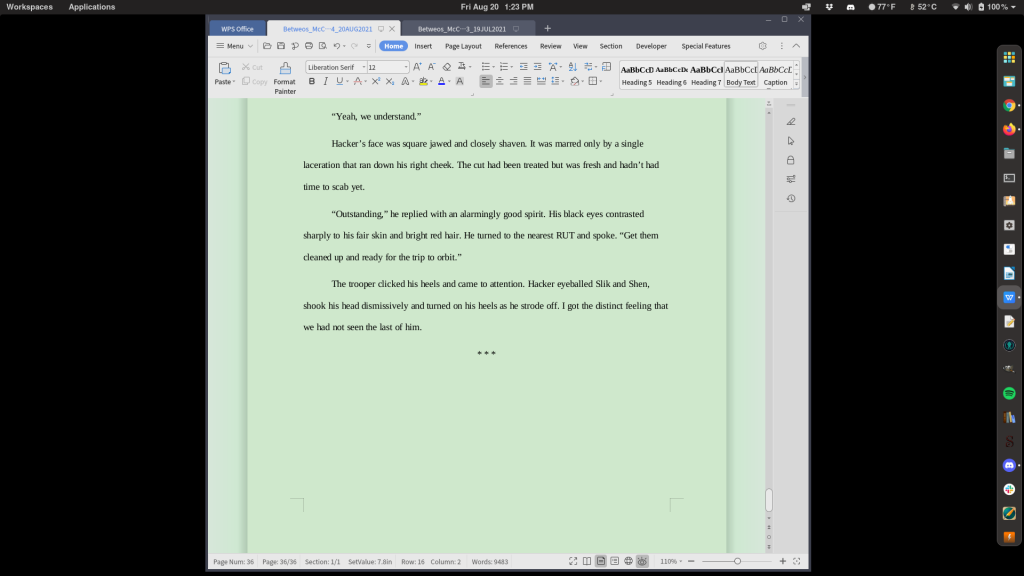
Naturally, I looked around in LibreOffice and Word to see if they had similar features. They do, kinda, but nothing as easy to activate as in WPS Office. In Microsoft Word: You can switch the program to the more eye-friendly “Read Mode,” which allows you to change the page color. Go up to View > Read Mode > View > Page Color > Sepia. We think you’ll find this easier on your eyes.
Below is a screenshot of LibreOffice Write that shows how to do it from the Tools -> Options.
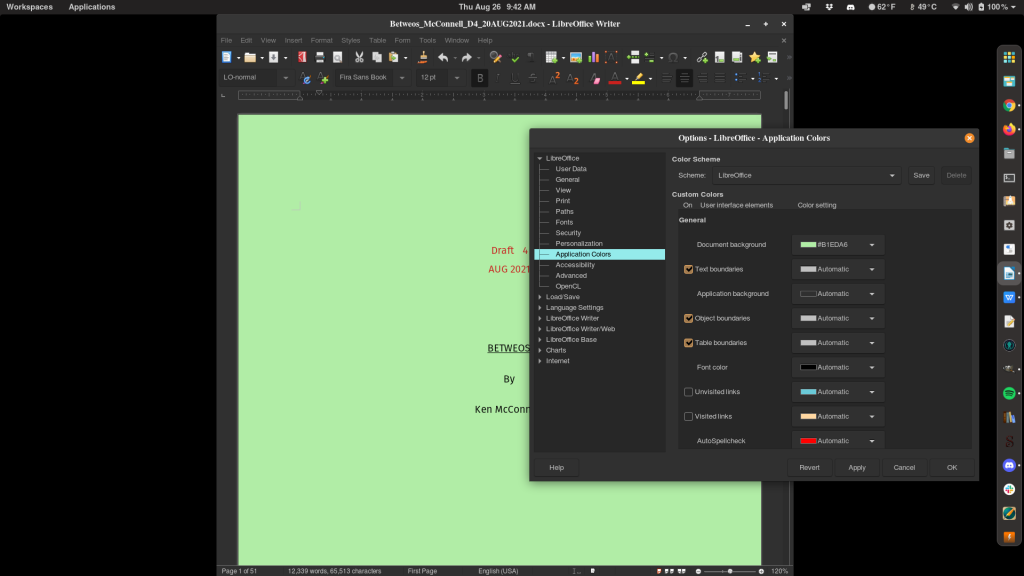
You can customize the color in Write to a lighter tone that what is shown. I’ll probably stop using WPS Office here soon and return to Write, because I’m more comfortable using the LibreOffice suite. Also, there is no dark theme for Linux in WPS Office.